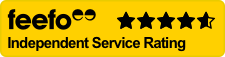Description
Introducing the Aquasol POM-100B High Purity Oxygen Monitor, the ultimate tool for ensuring precise oxygen concentration measurements in your welding applications. This handheld, rechargeable device boasts an internal pump and Bluetooth connectivity, making it ideal for remote monitoring and data recording. With its 0.01% resolution and Intelligent Colour Notification System, you can rest assured that your welds will be free from oxidation, discoloration, and coking.
Features
Measures oxygen concentration with 0.01% resolution
Bluetooth connectivity for real-time monitoring and data recording
Intelligent Colour Notification System for quick visual oxygen level checks
Alarm limits can be customised to operator preferences
Rechargeable battery for extended use
Built-in dust filter
Application
High purity welding
Ultra-high purity stainless steel welding
Other high alloy metal welding
Purged tubing monitoring
Real-time Operation via Android, iOS and Windows App
BLE transmitting device allows the oxygen monitor to send the oxygen readings wirelessly to any BLE device (i.e. Smartphone/Laptop) .
Instructions
Set Up
1. Attach the Polyurethane Extension Tubing with Female Quick Connect Fitting to the Male Quick Connect Fitting on the top of POM-100B
2. Pull gently to ensure the connection is securely in place. The tubing can easily be removed with the push of a button, no tools are necessary
Connecting to Bluetooth
1. Open App Store (iPhone App Store for iPhone, Google Play App Store for Android, Microsoft Store for Windows) on your Smartphone/Laptop
2. Search for “POM CONNECT” App by Aquasol Corporation
3. Install the “POM CONNECT” App
Set Language
1. Press the “MENU/ENTER” Button
2. Select “Languages” and press the “MENU/ENTER” button
3. Using the “UP/DOWN” arrow buttons, scroll and choose the desired language (English, German, Spanish and Portuguese)
4. Once the language is highlighted, press the “MENU/ENTER” button
Set Alarm
1. Press the “MENU/ENTER” button
2. Using the “UP/DOWN” arrow buttons, select “Set Alarm Limits”. Press the “MENU/ENTER” button
3. The Alarm Limits are used for the Intelligent Color Notification System
4. Press the “MENU/ENTER” button to confirm the limit values
5. Press the “BACK” button to return to the “MAIN MENU”
6. Red indicates that the current measurement is greater than the “Upper Alarm Limit”
7. Yellow indicates that the current measurement is between the “Upper Alarm Limit” and “Lower Alarm Limit”
8. Green indicates that the current measurement is lower than the “Lower Alarm Limit”
- Battery TypeRechargeable
Company info
About UsCareers at ZoroTerms of SaleTerms of AccessQuality PolicyHealth & Safety PolicyEnvironmental PolicyPrivacy PolicyTax StrategyModern Slavery Act 2015ISO27001 Information Security Policy